Introduction
In multiplayer gaming sessions of Divinity: Original Sin 2, encountering a black screen can be a frustrating experience. This guide delves into the common black screen issue that players face in the game's multiplayer mode. Resolving this issue is crucial for a seamless and enjoyable gaming experience. We will explore various troubleshooting methods to help players overcome this technical hurdle and get back to their adventures in this critically acclaimed RPG.
Understanding the Divinity: Original Sin 2 Black Screen Issue
The black screen problem in Divinity: Original Sin 2 can stem from various factors. Issues such as graphic card incompatibility, outdated drivers, or conflicting software can lead to this technical glitch. In multiplayer mode, where real-time coordination is vital, the black screen problem can significantly disrupt gameplay flow. Players may find themselves disconnected from their co-op partners, affecting their overall gaming experience. The frustration of investing time in a game only to be met with a black screen adds to the dissatisfaction, underscoring the importance of resolving this issue promptly.
Effects of the Black Screen Issue
Disruption of gameplay immersion and progression.
Hindrance in cooperative play, affecting teamwork and strategy execution.
Potential loss of saved progress or unsaved data due to unexpected crashes.
Checking Hardware Compatibility
Ensuring that your hardware meets Divinity: Original Sin 2's requirements is a critical step in troubleshooting the black screen issue. Inadequate hardware compatibility can often lead to performance issues, including black screens. Here are steps to verify compatibility and prevent such problems:
Review Game Requirements: Check the official system requirements for the game on the developer's website or the game's store page. Ensure that your system meets or exceeds the specified hardware requirements.
Update Graphics Drivers: Outdated graphics drivers can cause compatibility issues, leading to black screens. Visit the official website of your graphics card manufacturer to download and install the latest drivers.
Adjust Game Settings: In some cases, tweaking in-game settings can help alleviate compatibility issues. Experiment with different graphic settings such as resolution, texture quality, and anti-aliasing to see if the black screen issue improves.

By verifying hardware compatibility and addressing potential issues proactively, players can minimize the occurrence of black screen problems in Divinity: Original Sin 2 multiplayer sessions.
Updating Graphics Drivers
Outdated graphics drivers are a common culprit behind black screen problems in Divinity: Original Sin 2 multiplayer. When the graphics drivers are not up-to-date, the game may struggle to display visuals properly, leading to issues like black screens during gameplay. Ensuring that your graphics drivers are current is essential for a smooth gaming experience.
Steps to Update Graphics Drivers:
Identify Your Graphics Card: Determine the make and model of your graphics card.
Visit Manufacturer's Website: Go to the official website of the graphics card manufacturer.
Download Latest Drivers: Find the latest drivers compatible with your system and download them.
Installation Process: Follow the installation instructions provided by the manufacturer.
Restart Your System: After installing the new drivers, restart your computer for the changes to take effect.
Benefits of Updating Graphics Drivers:
Enhanced Performance: Updated drivers can optimize graphics performance, reducing the likelihood of black screen issues.
Bug Fixes: Newer driver versions often contain bug fixes that can address compatibility issues.
Improved Stability: Ensuring your drivers are up-to-date can lead to a more stable gaming experience.
Adjusting Game Settings
Adjusting game settings can play a significant role in resolving black screen problems in Divinity: Original Sin 2 multiplayer. By tweaking certain settings, you can potentially improve performance and prevent visual glitches that manifest as black screens during gameplay.
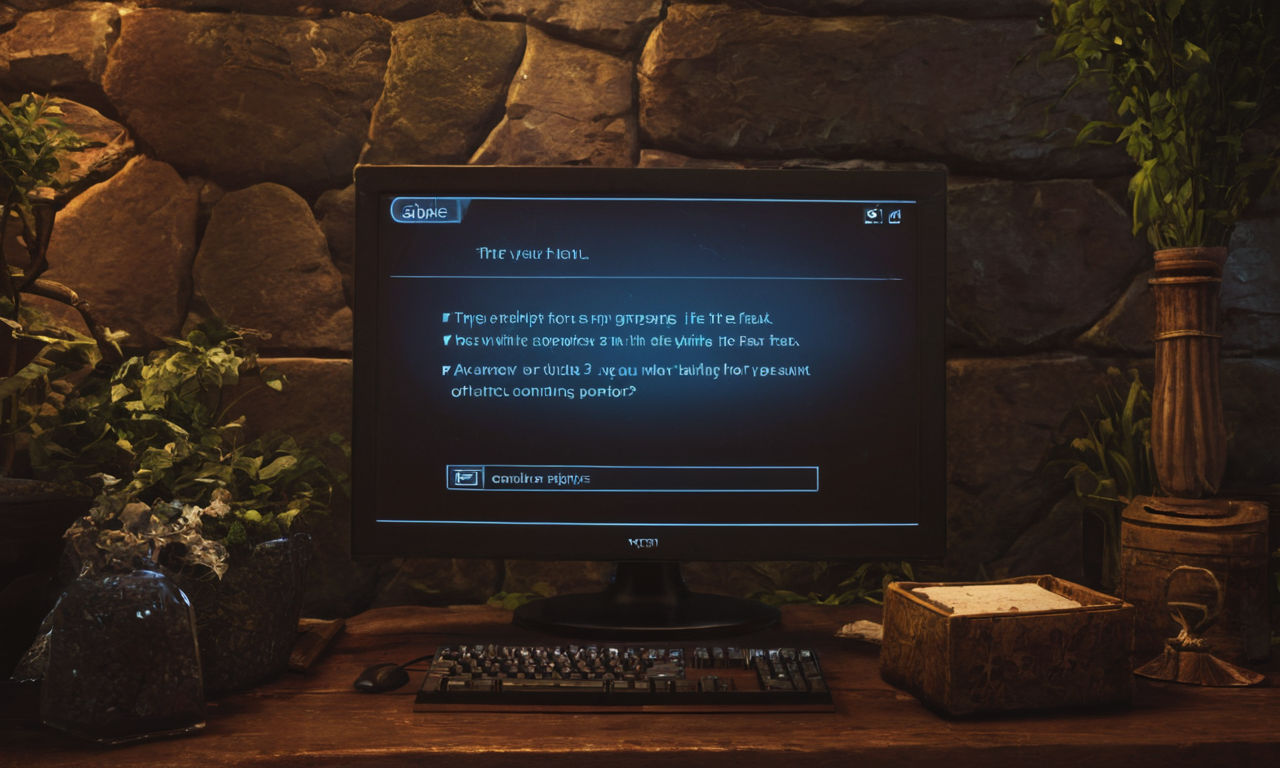
Recommended Settings Tweaks:
Resolution and Display: Adjust the resolution to a level supported by your monitor.
Graphics Quality: Find a balance between visual quality and performance that suits your system.
Effects and Shadows: Reduce the intensity of effects and shadows for smoother gameplay.
Anti-Aliasing: Experiment with anti-aliasing settings to improve image sharpness without compromising performance.
Finding the Right Balance:
Performance vs. Visuals: Striking the right balance between performance and visual quality is crucial.
Testing and Tweaking: Experiment with different settings to find the optimal configuration for your system.
Regular Monitoring: Periodically check and adjust settings based on performance feedback.
Verifying Network Stability
Network stability is paramount in addressing black screen issues during multiplayer sessions in Divinity: Original Sin 2. A shaky connection can result in disconnections, lag, and ultimately black screens that disrupt gameplay. Ensuring a stable network environment is essential for a seamless multiplayer experience.
Tips for Optimizing Network Settings:
Quality of Service (QoS): Prioritize your game's network traffic to prevent interruptions.
Network Bandwidth: Ensure that your internet connection provides sufficient bandwidth for online gaming.
Router Configuration: Optimize router settings for gaming by reducing latency and ensuring a stable connection.
Wired Connection: Whenever possible, use a wired connection to eliminate potential wireless interferences.
Importance of a Stable Internet Connection:

Reduced Lag: A stable connection minimizes latency, resulting in smoother gameplay.
Preventing Disconnections: Unstable networks can lead to disconnections and black screen issues.
Enhanced Multiplayer Experience: A fast and reliable internet connection is vital for enjoying multiplayer gaming sessions without interruptions.
Troubleshooting Specific RPG Technical Issues
In the realm of RPG gaming, encountering technical issues like black screens can be frustrating. Specifically in multiplayer RPGs such as Divinity: Original Sin 2, these problems can disrupt the immersive experience. Here are some insights to help troubleshoot such issues:
Addressing Black Screen Problems in RPGs: Black screen errors can stem from various sources, including hardware compatibility issues, outdated drivers, or conflicting software. Understanding the unique challenges of RPG games is crucial to effectively tackle these issues.
Common Technical Issues in Multiplayer RPGs: Multiplayer RPGs often present additional technical complexities due to network connections, synchronization problems, or server issues. Troubleshooting these matters requires a blend of technical knowledge and practical solutions tailored to the multiplayer environment.
Tips for Enhancing RPG Gaming Experience: Beyond troubleshooting, optimizing the overall RPG gaming experience involves aspects like graphics settings, performance tweaks, and community support. Exploring these tips can lead to a smoother and more enjoyable gameplay session.
Resolving Black Screen Problems in Divinity: Original Sin 2 Multiplayer
To tackle black screen issues in Divinity: Original Sin 2 multiplayer, a systematic approach is essential. Here's a comprehensive guide to assist players in resolving these technical challenges effectively:
Check Hardware and Software Compatibility:
Ensure that your system meets the game's requirements and that all hardware components are functioning correctly.
Update Graphics Drivers:
Outdated or incompatible graphics drivers can often cause black screen problems. Updating these drivers to the latest versions may resolve the issue.
Adjust Game Settings:
Experiment with different graphics settings within the game to find a configuration that works best for your system. This can help mitigate black screen issues related to performance.
Verify Game Files:
Steam and other gaming platforms offer the option to verify the integrity of game files. This process can identify and fix any corrupted or missing files that may be causing black screen problems.
Seek Community Support:
Online forums, community groups, and official support channels can provide valuable insights and solutions from other players who have encountered similar black screen issues.
Persistence Pays Off:
Patience and persistence are key when troubleshooting technical issues in Divinity: Original Sin 2 multiplayer. Each solution should be explored methodically, and progress may require perseverance.
Conclusion
In conclusion, addressing black screen issues in Divinity: Original Sin 2 multiplayer is crucial for uninterrupted gaming sessions. By implementing the troubleshooting methods discussed and seeking further assistance if needed, players can enjoy a seamless and immersive multiplayer experience in this acclaimed RPG. Remember, technical challenges are part of the gaming journey, and overcoming them enhances the overall satisfaction of the gameplay.



